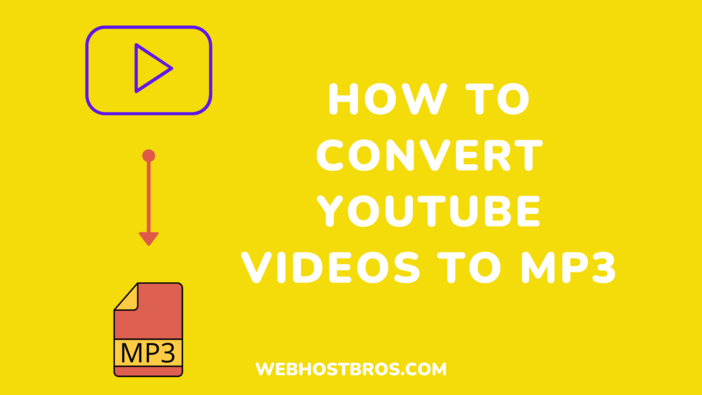Knowing how to convert YouTube videos to mp3 needs to be one of the top items on your to-do list if you’re going on a trip.
You might want to listen to a YouTube video remotely for any reason. It could be a podcast from a favorite show, a song, or an audiobook.
In this article, I’ll show you how to convert YouTube videos to MP3 on your mobile and computer devices.
See Also: The Ultimate Guide On How To Delete YouTube Video
Using Your Android and iPhone Devices
How to Convert YouTube to mp3 on Mobile (Android and iPhone)
The methods listed here will show you how to convert YouTube videos to MP3 on your smartphone (iPhone or Android).
To keep things simple and basic, only two techniques will be required. The outcomes will be the same regardless of the strategy you use; the method you decide to use is simply a matter of personal opinion.
Method 1: Using VidMate App
To get started, go to the Google Play Store or the Apple App Store. Look for and download the app “VidMate.”
After the app has been downloaded on your mobile device, open it.
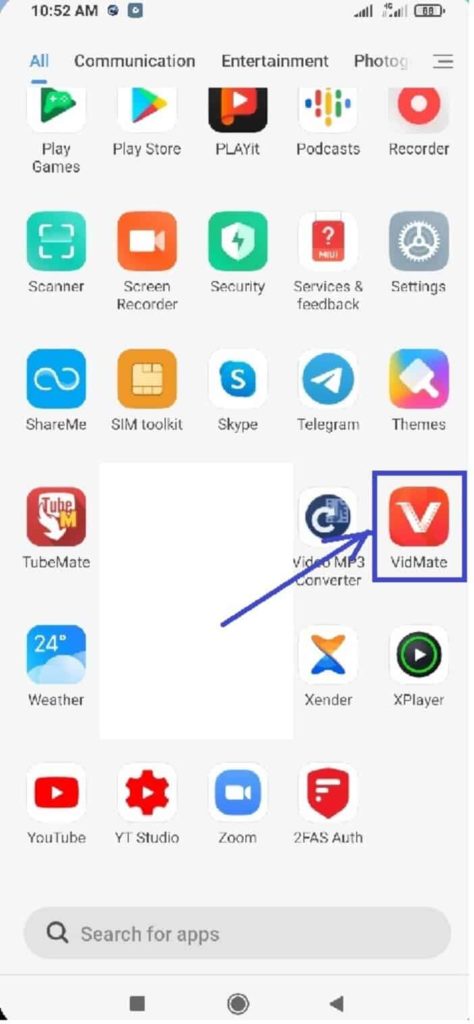
Tap the YouTube icon in the app. It will take you to the main YouTube homepage.
Navigate to the YouTube homepage and click the magnifying glass sign in the upper right corner to find your desired video.

From the search outcomes that display, select the video you want to download.
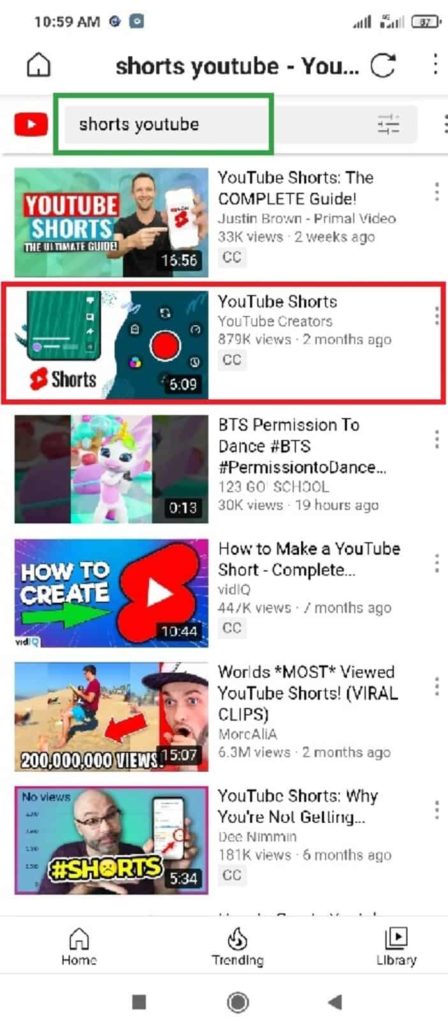
You’ll see a large red icon near the base of the video when the video you chose begins to play. Just click on it to commence the download.
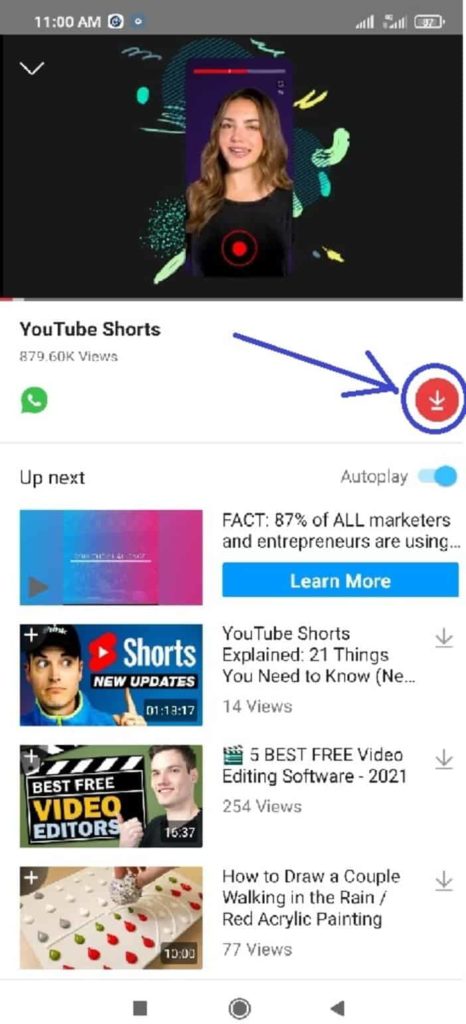
NOTE: If this is your first occasion using VidMate, the programmers have done an excellent job of explaining how to download videos and MP3 files with the software.
Select the audio bitrate quality on the next page, then click the large red button again to begin the download.
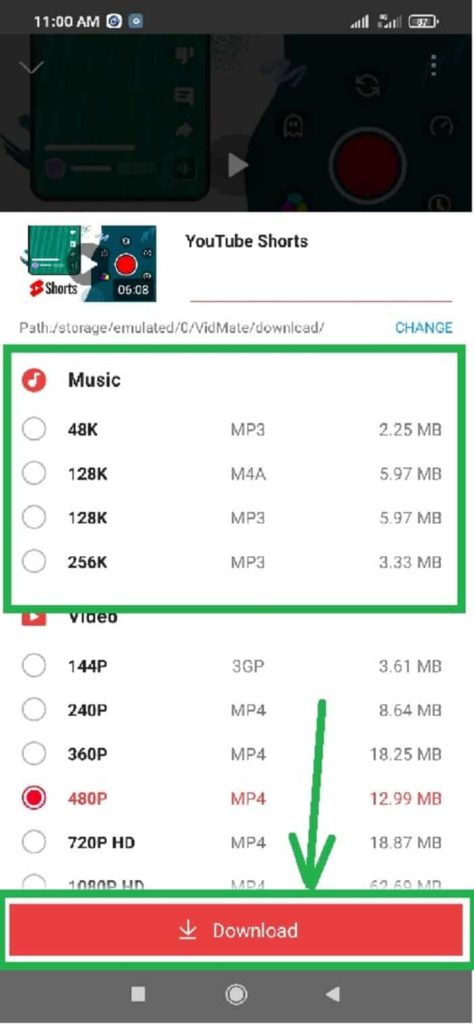
A notification will display on your screen showing that the audio file is currently downloading.
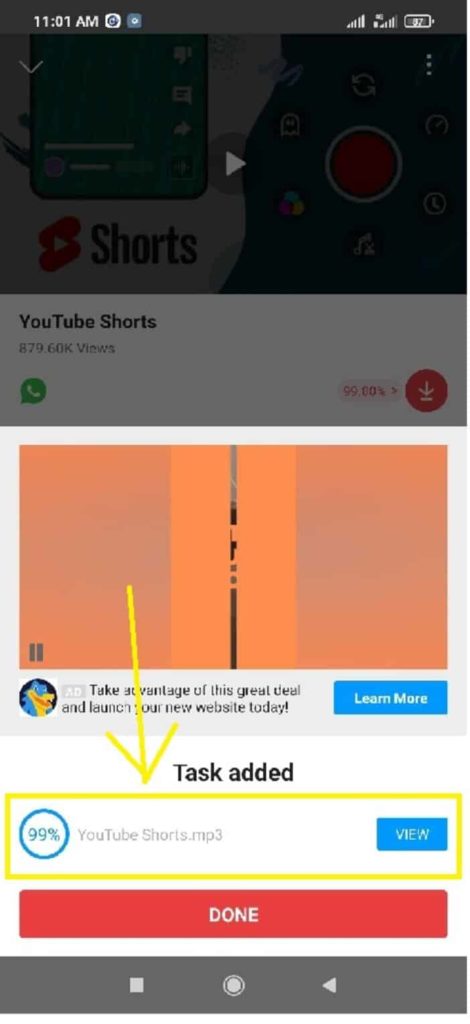
Once the audio file has finished downloading. The notification on the screen will change, showing “Done“
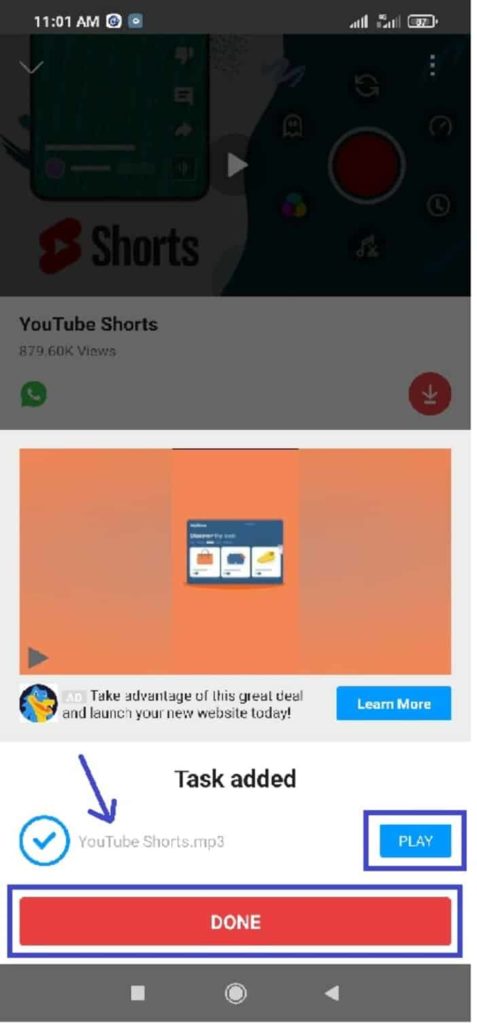
To access your download record or currently downloading files, just click the arrow icon at the bottom of your screen or at the top right, when you are at the home screen.
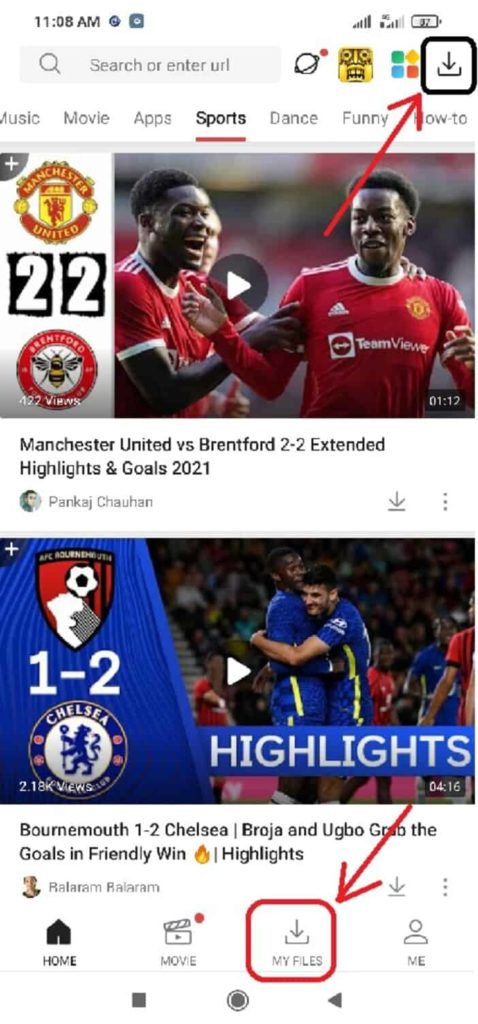
This will lead you to the site where you may find all of the media files you’ve downloaded or are downloading right now.
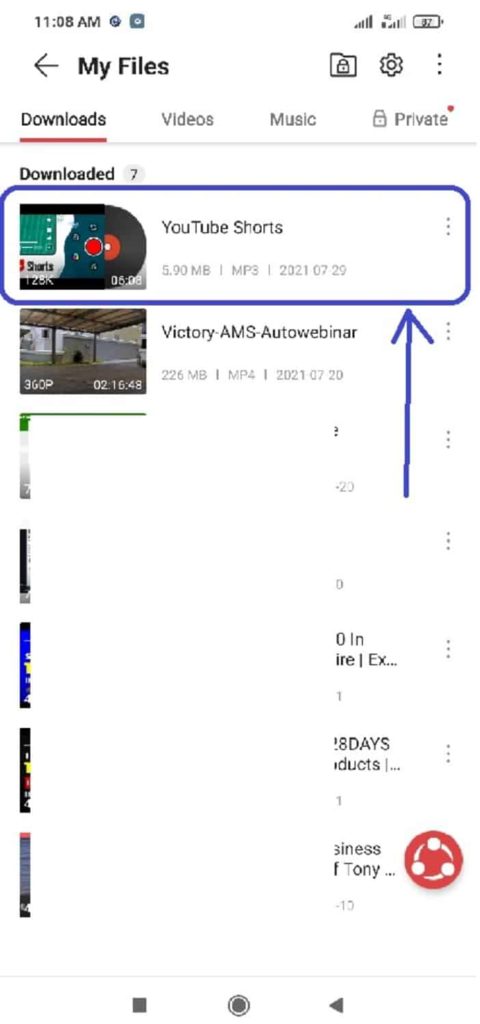
Method 2: Using the YouTube App
To begin, go to the app store on your mobile device and download the YouTube app.
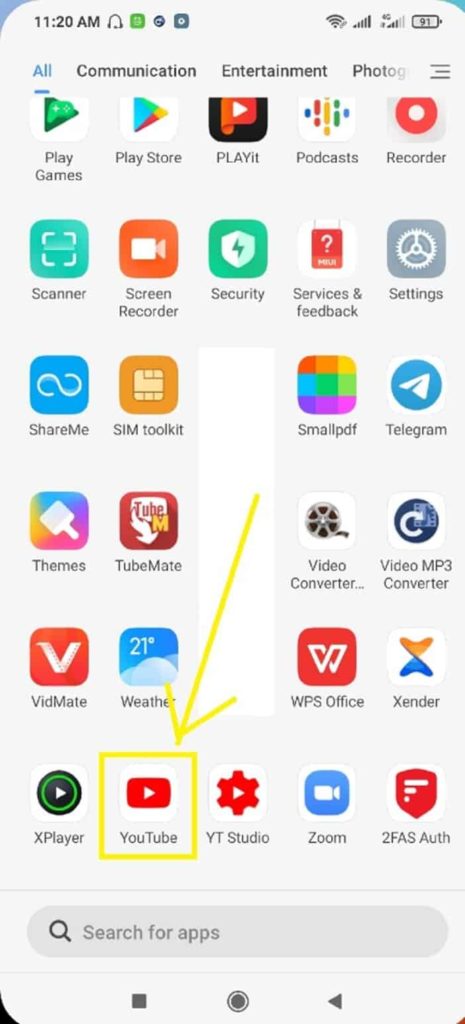
Go over to the YouTube homepage and tap the little magnifying glass sign in the upper right corner to find your favorite video.
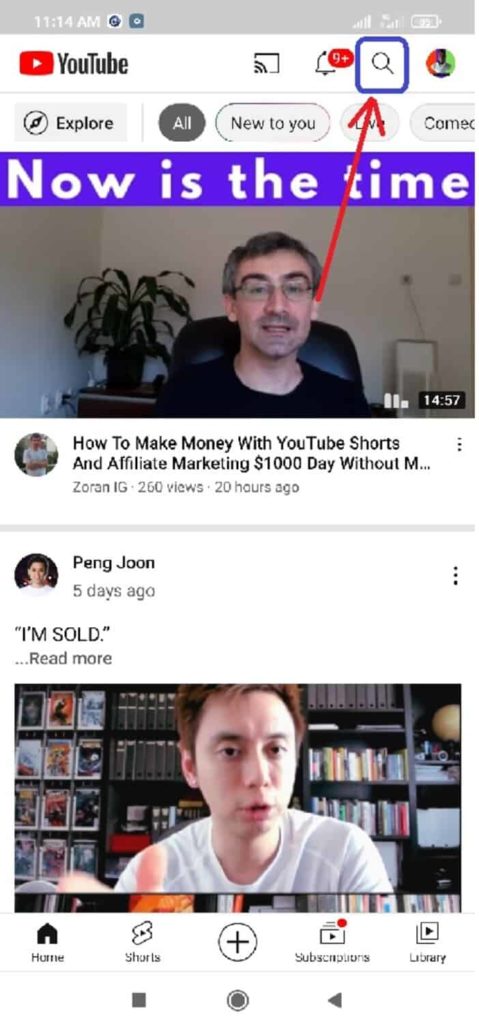
From the list of search results, select the video you want to download.
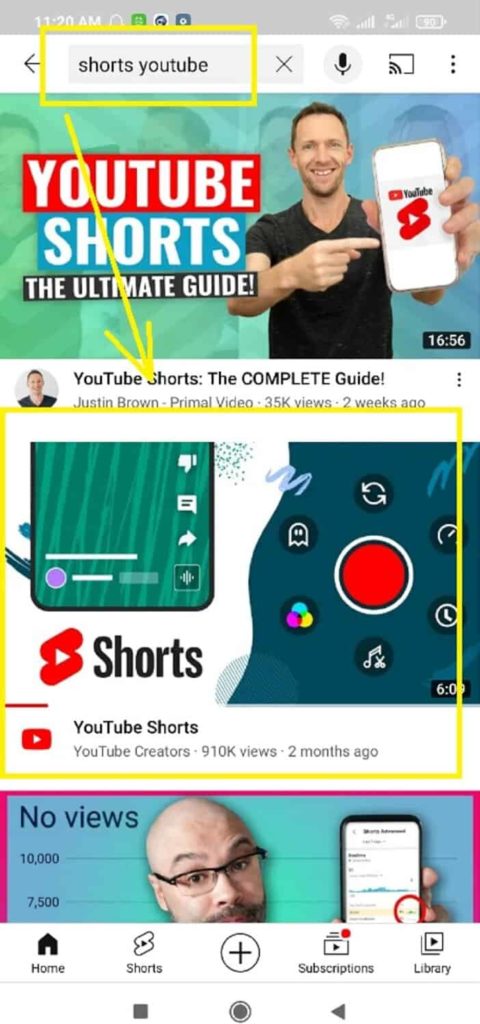
Once the video has loaded and begun playing, simply stop it and choose the “share” option.

From the drop-down window, select “Copy link.” This will copy the URL of the video to your clipboard.
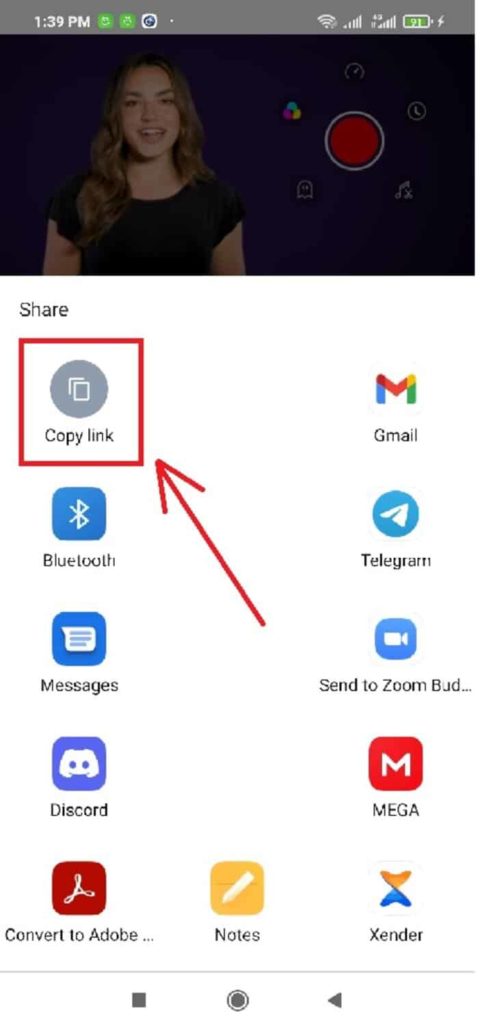
NOTE: If you don’t already have VidMate, Now, you can tap on the VidMate icon by clicking it, if you already have it on your telephone, and adhere to the guidance on stage one above.
Open the Google Chrome app from the applications menu on your phone.
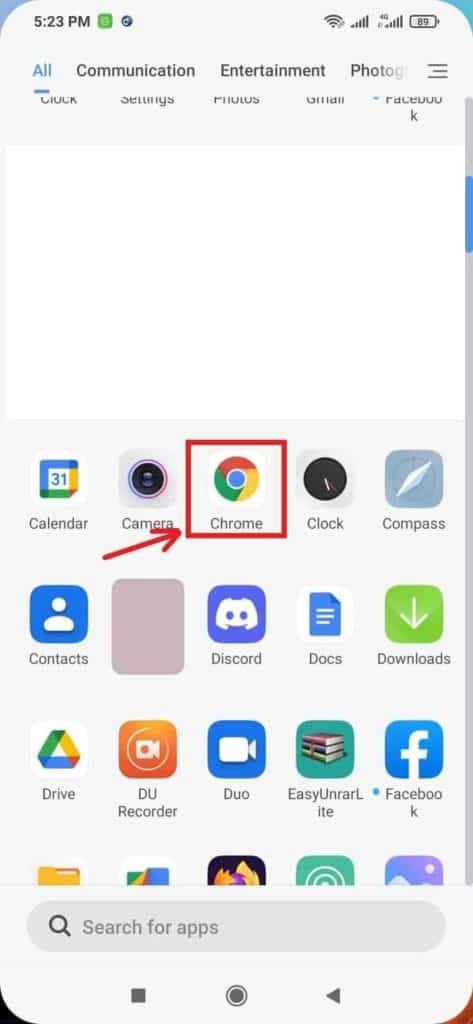
When it displays, type in the domain name of your preferred YouTube to MP3 converter and hit enter. In this case, the YTMP3 converter.
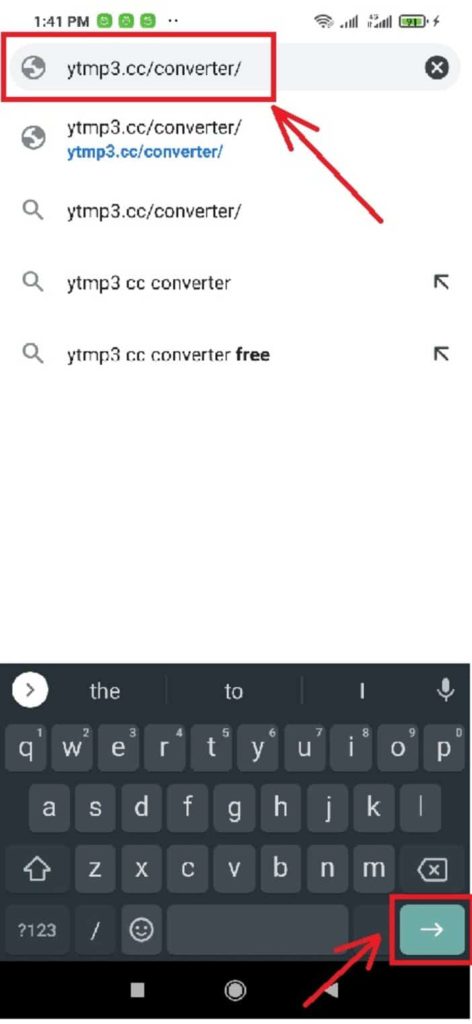
This will take you to the YTMP3 website if done successfully.
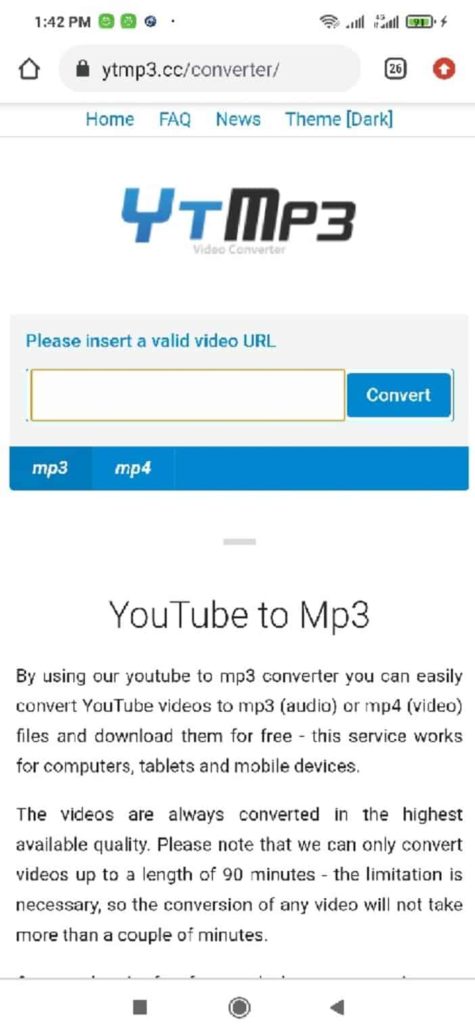
Paste the YouTube video URL into the area provided. Simply tap and hold down until the “Paste” symbol displays.
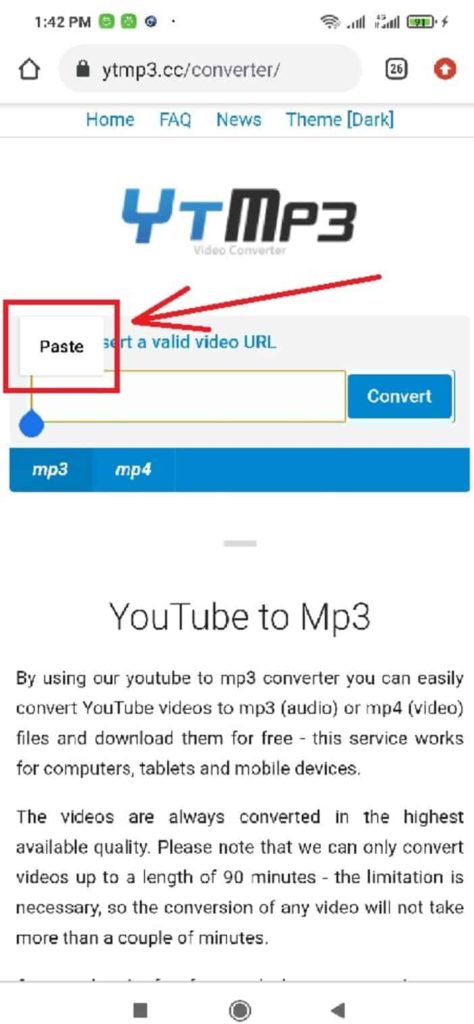
Then press the “Convert” button after clicking the “Paste” symbol to paste the video URL. Also, make sure that the “mp3” tab is selected.
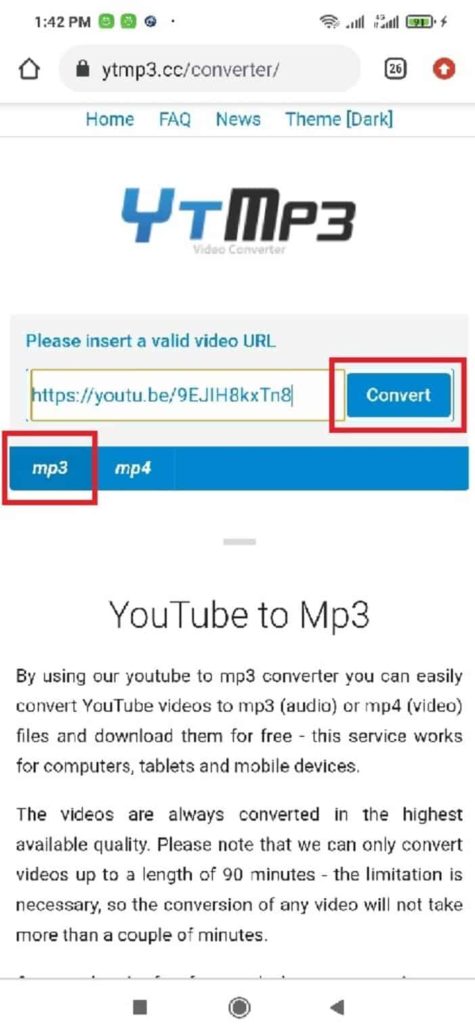
Once YTMP3 has completed its work, you have the option of downloading the video to your device or saving it to your Dropbox account.
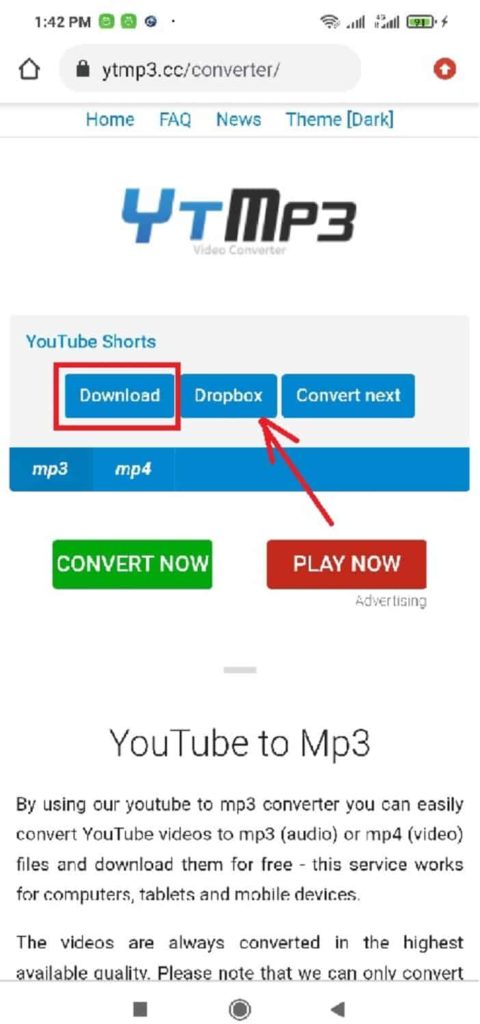
Let’s have a look at how to convert YouTube videos to MP3 if you are using a PC.
See Also: How to Download Twitter Video to Your Computer, iOS, or Android Device for Free
Using Your Personal Computer
How to Convert Videos on YouTube to mp3 Using a Personal Computer
Following these instructions will show you how to convert YouTube videos to MP3 on your PC:
Step 1: Get a YouTube URL
Simply visit YouTube and get the URL of the YouTube video you want to convert to MP3.
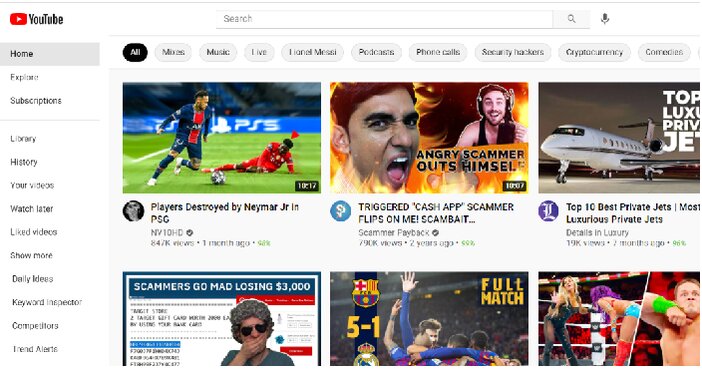
Simply enter the title of the video you want to watch and click on it.
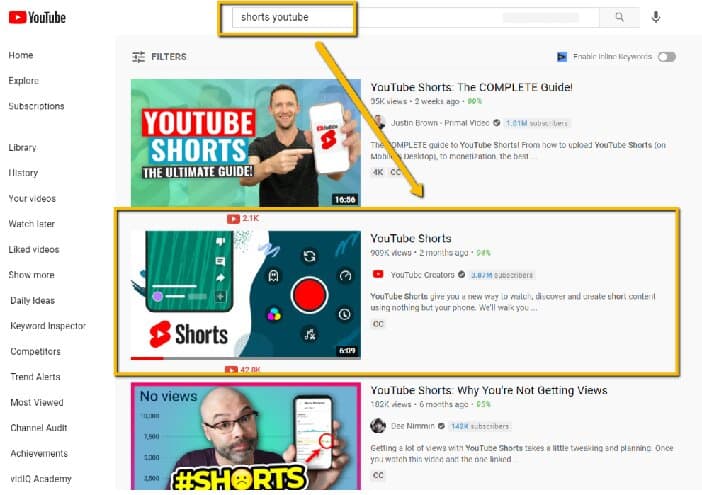
Get the video’s URL.
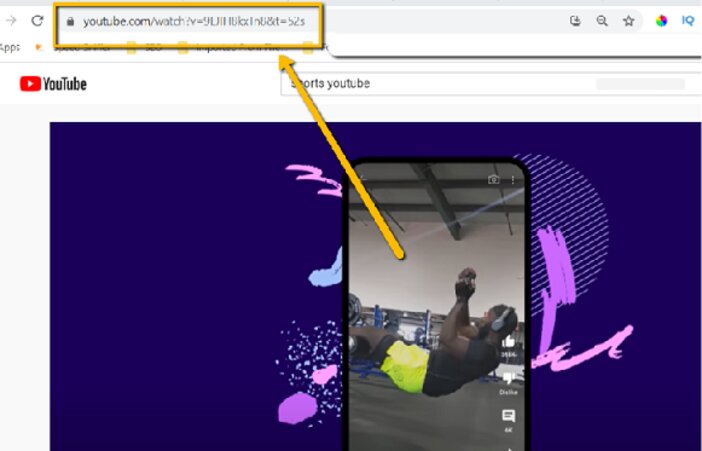
You’re ready to continue to step two if you’ve finished step one.
Step 2: Get a YouTube to MP3 Converter
It’s time for you to unleash your magic. Now all you have to do is find a good YouTube to MP3 converter. For this, I suggest YTMP3.
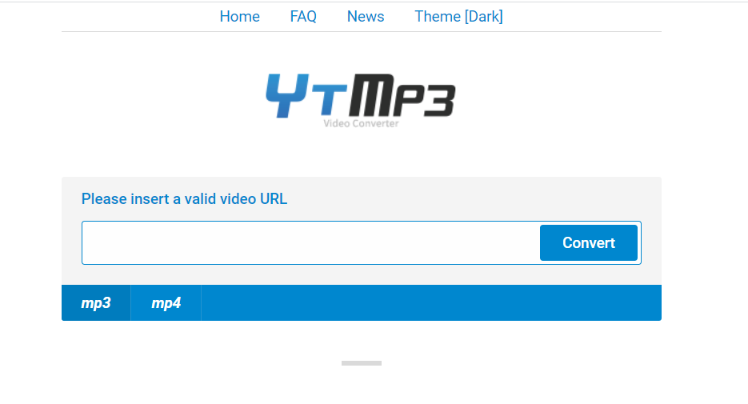
Copy and paste the video URL from step one into the “Convert” box.
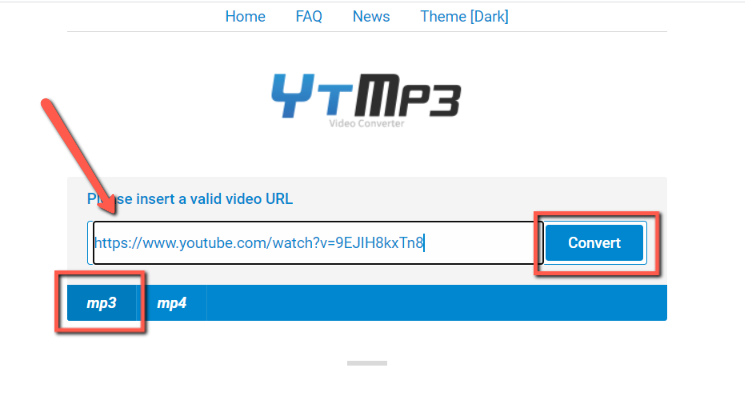
YTMP3 will begin the conversion process on your behalf.
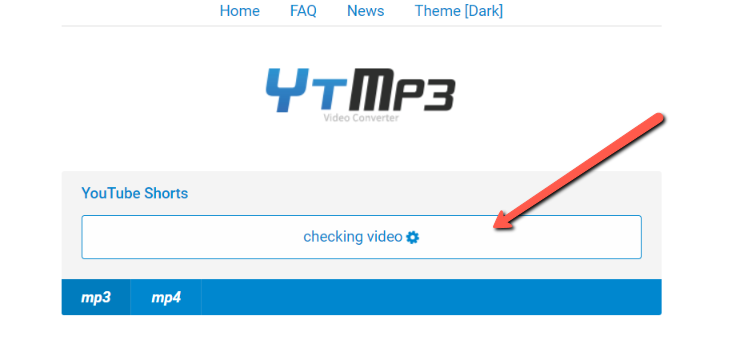
Once YTMP3 has completed its work, you have the option of downloading the video to your device or saving it to your Dropbox account.
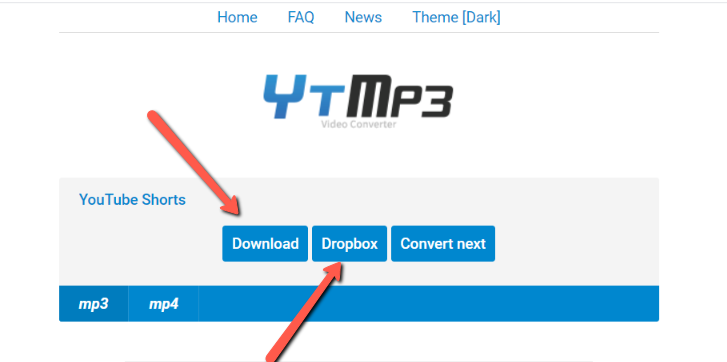
As you’ve seen, converting a YouTube video to MP3 was as easy as following two simple steps.
If YTMP3 somehow doesn’t work for you, there are other choices. Under the Best YouTube Videos to MP3 Converters area, you’ll find alternative YouTube video download platforms.
That’s the end of the process.
See Also: How To Download Facebook Videos Free On Any Device
Best YouTube Videos to MP3 Converters
Here is a list of the best YouTube to MP3 converters. You can use any of these platforms to turn YouTube videos to MP3 as an alternative.
Before you use any of these platforms, keep the following three points in mind.
All of the above YouTube to MP3 converters work in the same way as YouTubetoMP3 from earlier in this post.
Simply copy the URL of the YouTube video you want to convert and paste it into one of the Video MP3 converters listed above.
Second, even though these products are free to use, there are numerous popup adverts. The platforms make money this way other than asking users for a fee.
You’ll notice these advertisements as you try to download your converted video. Disregard any pop-up adverts and proceed with your download.
Finally, the TubeMate option is your best bet if you wish to convert large-size YouTube videos.
That’s the only way I’m confident you’ll be able to convert a video up to an hour-long into an MP3 file.
What to Look for When Choosing a YouTube to MP3 Converter
The fundamental function of a YouTube to MP3 converter is to convert a YouTube video to an audio file. A decent converter should be able to download at varied bitrates while maintaining high audio quality.
Another element to evaluate while shopping for a YouTube to MP3 converter is the number of videos you wish to convert. If you’re simply doing it once or twice, a web tool might be a good option, but for anything more, you’ll need to download a separate desktop application.
Since the data isn’t handled by a distant server, desktop applications will be faster, and some mp3 converters can convert many YouTube videos to MP3 format at once.
While this is primarily a video converter, it has advanced features such as an in-built audio editor that allows you to extract only a portion of the audio from a video clip.
However, you must exercise caution because YouTube to MP3 software is widely used, and looking for one can lead to the discovery of malware. I can fully recommend all of the tools mentioned in this post because I have thoroughly tested them.
Given that MP3 is such a widely used audio format, audio files should be saved in MP3 format to ensure optimum compatibility with any MP3 device.
Finally, a competent YouTube MP3 converter should be able to perform the following tasks:
i. Produce high-quality results
The audio quality and clarity of the converted file must be excellent. You should be able to select your desired level of quality, whether low, medium, or high. All of the converters on our site, for example, allow you to select the quality of the file you want to convert.
Apart from the file’s quality, you may want to choose a converter based on variables such as relevance and storage space. Look for video files that can be ripped with a 320kbps bitrate.
ii. The processing time is short.
YouTube videos must be swiftly converted to MP3 or other formats by the converter. A converter that takes too long to convert jeopardizes both professional and personal obligations.
iii. Audio trimmer built-in
Whether you’re converting for business or pleasure, audio editing needs might occur at any time. As a result, it’s a must-have when selecting a tool.
iv. The ability to download files in a variety of formats
Although most converters default to MP3, you may need to utilize FLAC, MP4, or AAC instead. As a result, a decent conversion application should be able to handle a variety of formats.
v. Downloading in bulk
You might need to download YouTube videos in bulk at times. The mass downloading feature is designed to be useful in these situations. As a result, ensure the application you’re using can download and manage many files at the same time.
vii. Subtitles are available for download
While watching a video in a different language on YouTube, you might want to pay attention to the subtitles. In this instance, a tool that can convert the video to another format while preserving the subtitles is likely to be useful.
What is the distinction between 128 and 320 kbps?
A bitrate of 128 kbps is considered to be of average quality. When contrasted to 320kbps MP3 files, 128 kbps MP3 files are often smaller.
They have higher audio compression defects (>16 kHz) and delete more upper frequencies (128 kbps). 128 kbps means that 128 kilobits of bandwidth are utilized every second to play the audio.
While the MP3 standard’s greatest bit rate is 320 kbps, it is dubbed high audio. It’s also known as HD audio or High Definition audio. High-resolution audio has no commonly agreed definition.
The file size is generally larger than any other bitrate audio file, such as 128 kbps, 190 kbps, or 256 kbps. They deliver the highest quality audio output when compared to other bitrate audio files. 320 kbps means that 320 kilobytes of bandwidth are utilized every second to play the media.
In comparison to 128 kbps, 320 kbps is a superior choice. You’ll be able to tell the distinction right away if you have good to medium-quality headphones. Besides that, if you ever get the opportunity, use flac instead of mp3.
The FLAC format is the real deal. Larger bitrates, up to 1000 kbps or more, are used in the studio-quality sound. In such a situation, however, you’ll need more advanced headphones.
See Also: Best Video Hosting Sites for Hosting Your Online Course
Frequently Asked Questions
1. Does changing from 128kbps to 320kbps increase the sound quality?
No.
While it is possible to convert mp3 to a higher bit rate, this is not recommended. Converting a 128kbps mp3 to 320kbps is worthless.
You can’t improve the quality of your video by increasing the bitrate. That’s precisely right. You will damage the quality of your MP3 file if you try to raise the bitrate.
Once a file is encoded at 128k, a considerable amount of acoustic information is removed to reduce file size.
By resampling at a higher bitrate, you will never be able to recover the lost data. All you’ll end up doing is to increase the file’s size without improving its quality.
Finally, converting between lossy formats is not recommended because quality will be lost. Converting between lossless formats, on the other hand, is acceptable as long as the quality is maintained.
2. Which MP3 bitrate should I use?
At a bare minimum, 128kbps.
The bare minimum MP3 bitrate you should consider is 128kbps. Although this is sometimes referred to as CD quality, it is miles from it. This bitrate allows you to put a lot more music on your MP3 player, although at the expense of audio quality.
If you only listen to a small amount of music and utilize the headphones that came with your device, 128kbps will definitely be adequate.
A bitrate of 256kbps is a decent tradeoff between small file sizes and full HD audio quality. This gives you much better music quality than 128kbps without taking up a lot of memory space. The difference in sound quality between 128kbps and 256kbps is huge and evident.
Conclusion
I showed how to use a few different YouTube to MP3 converters. Furthermore, I recommend that you exercise caution when searching for online converters to avoid infecting your device with viruses.
My top picks are YouTubetoMP3, YTMP3, Ontiva, and 9Convert. These platforms are all completely free to use.
Consider the following aspects before selecting a YouTube to MP3 converter: ease of use, sound quality, speed, and safety regulations.
Also, keep in mind that YTMP3 allows for a maximum movie duration of one hour 30 minutes. Web apps such as YouTubetoMP3, Ontiva, 320YTMp3, YT1s YouTube Downloader, and 9Convert, can be accessed using any browser.
WebHostBros is an internet resource that assists you in locating the best web host for your needs. The following is a list of the top hosting companies on the market.
I hope you found this post informative. Thank you for reading.