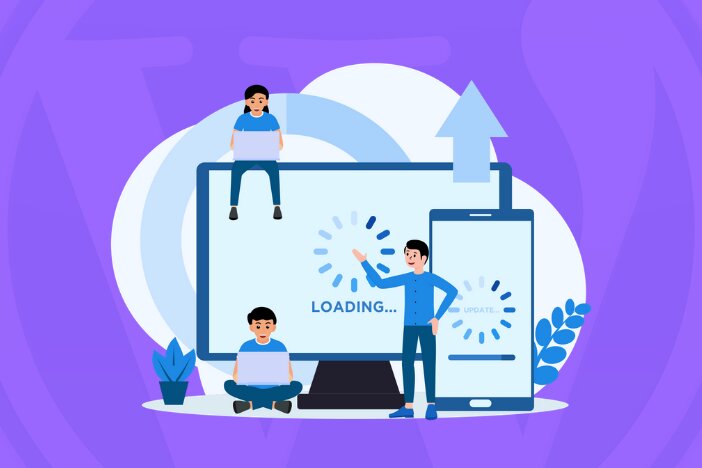Knowing how to install a WordPress theme is among the initial WordPress skills you’ll learn while learning how to create a blog.
If you haven’t heard, WordPress is the world’s most popular Content Management System (CMS) for creating self-hosted websites.
And odds are, you’ve already chosen to create your own website with WordPress.
Do you, however, know how to install a WordPress theme?
To chill your nerves, no matter which tool you use, knowing how WordPress themes are applied to your website is not difficult!
The best part is that once your theme is activated, you can immediately begin building a unique website.
WordPress themes are the quickest way to change the appearance of your WordPress pages.
You can fully redesign your WordPress website in about a few clicks by installing a new WordPress theme.
Besides that, if everything goes smoothly when applying your chosen theme, all of your content can adapt to the new look of your site without the need for any complex settings, formatting, or reconfiguration.
In this article, we’ll show you how to install a WordPress theme and the different methods for doing so.
After reading this article, you should be able to install a new WordPress theme or, better still, update the current theme on your website properly and easily.
What is a WordPress Theme?
A WordPress theme is a set of files that function collectively to create a graphical user interface for a website with a unified design. This type of file is referred to as a template.
A theme changes the appearance of a website without changing the core software.
Personalized template files, image files, style sheets, custom Pages, and any necessary code files can be included in themes.
In conclusion, a WordPress theme alters the appearance of your website, including its style.
Modifying the theme of your website affects how it appears on the front end (what a visitor can see while browsing or visiting your website on the internet).
How To Install A WordPress Theme
When it comes to installing a WordPress theme, there are a few different options.
This article will not make the process too difficult, but it will do everything possible to ensure that, as a novice, you will know how to install a WordPress theme after reading it.
Before we begin, as a precaution, make a backup of your entire website before making any changes.
If anything unexpected happens, you’ll be able to avoid a lot of trouble.
Automatic backups should be allowed on your WordPress website at all times.
With that out of the way, let’s get techy…
1. Installing WordPress theme from the theme directory
This approach is only applicable to themes that are already in the WordPress Themes Directory.
If that isn’t a problem for you, go ahead and do the following:
- a. Go to Appearance >> Themes in the left-hand navigation menu, and it will show you any themes you’ve already installed.
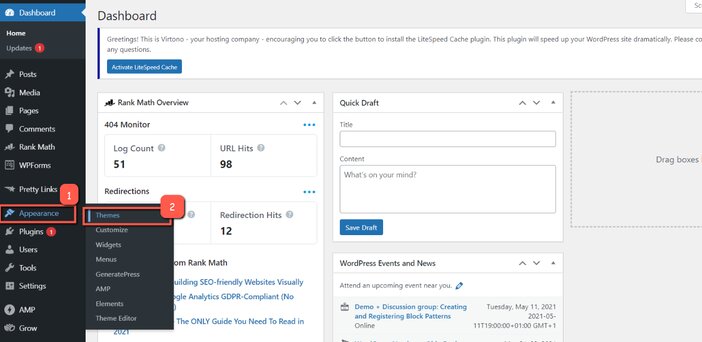
- b. Select “Add New” at the top of the page that appears.
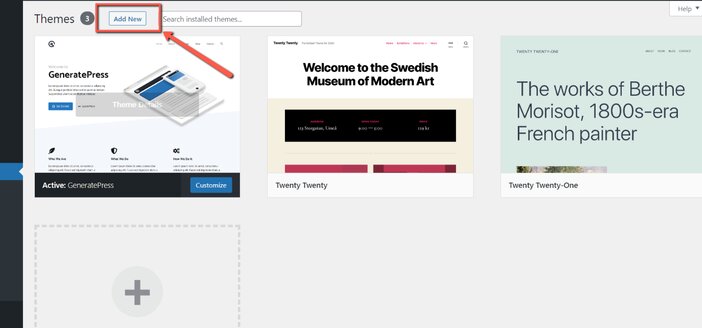
- c. Above the themes is a toolbar with simple search options such as featured, popular, and latest, as well as a search box on the far right.
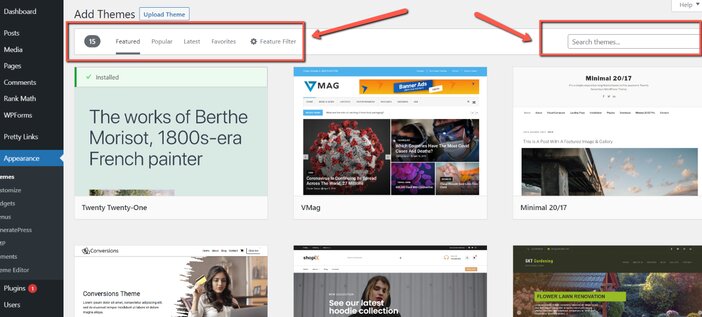
- d. In the Search Themes box, type a keyword, author, or tag or use one of the fast search options.
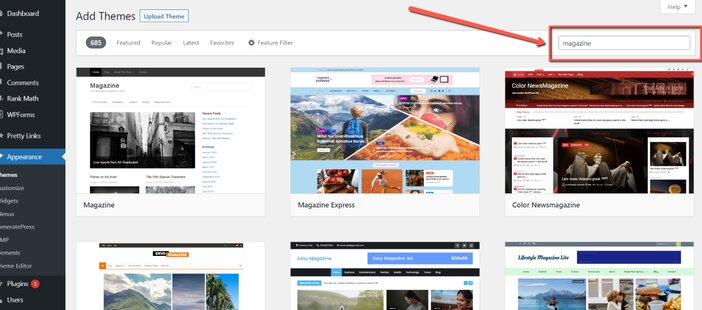
- e. To see a demo of a theme added to a blog, hover over it and press Preview.
When you’ve found a theme you like, hover your mouse over it and click the Install button that appears.
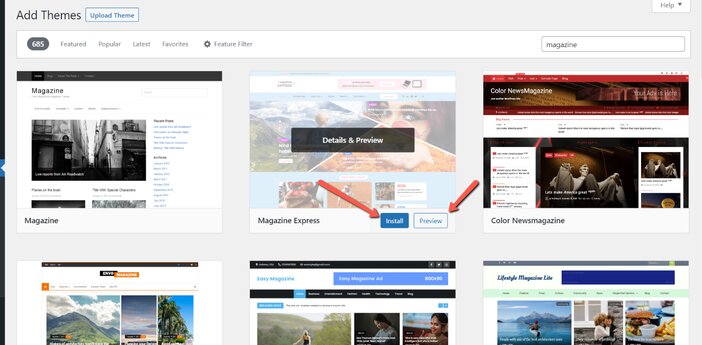
- f. Now that the theme has been installed, click Activate to have it on your site and start using it right away.
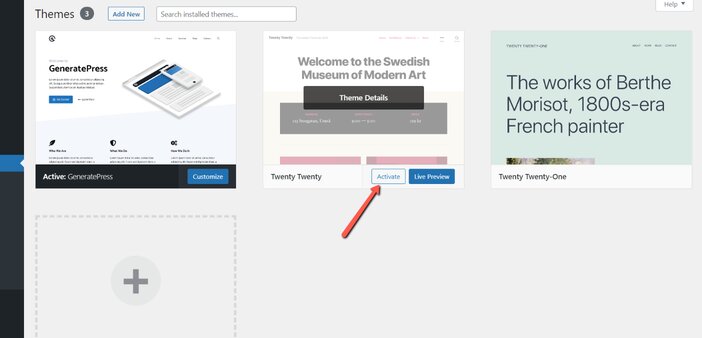
2. Downloading and Installing A Theme
You can also get themes from a third-party store, which you can buy or download. There are two ways to install a theme on your WordPress website after you’ve downloaded it.
If you already have a theme on your computer, simply follow the steps below to upload it to your WordPress Dashboard.
a. Go to the WordPress Dashboard >> Appearance >> Themes
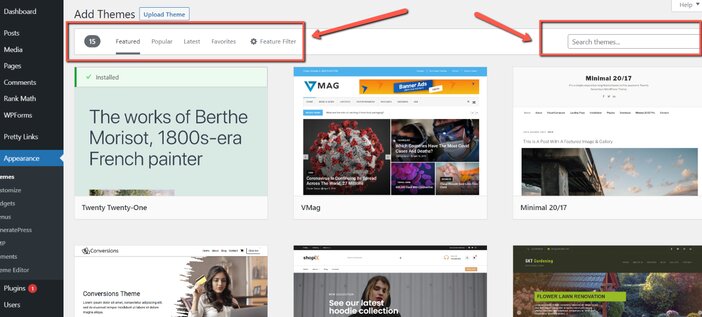
- b. Select “Add New” at the top of the page that appears.
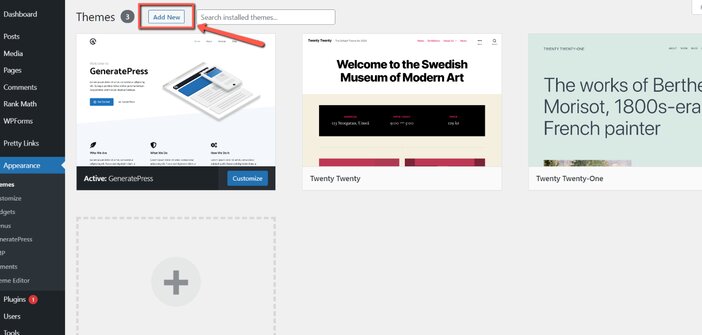
- c. Click the “Upload Theme” button in the next window that appears
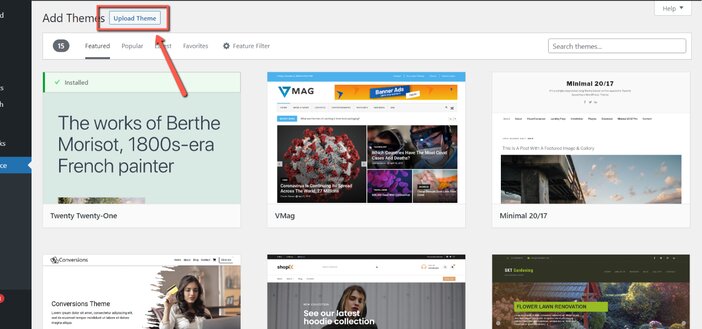
- d. You will then be asked to choose the theme Zip file that is already on your machine
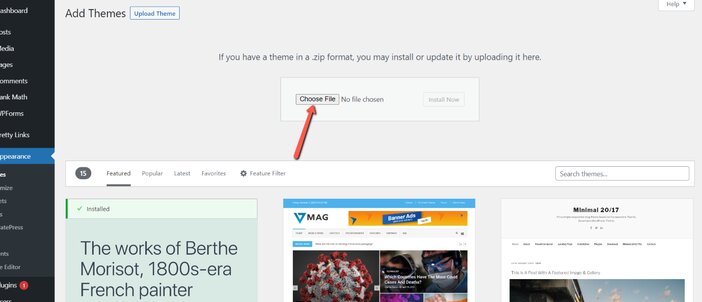
- e. When you pick it, it should give you the option to install the chosen theme Zip file. To get the theme installed on your website, click the “Install” button.
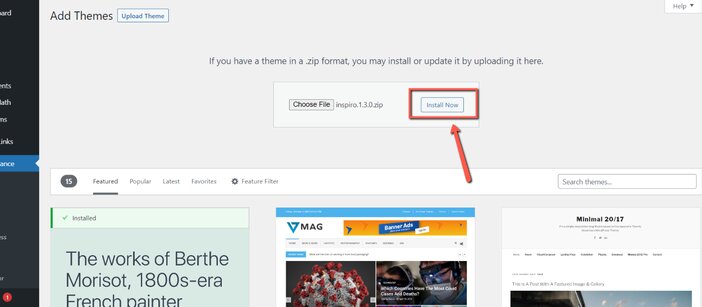
- f. After installing the theme, you’ll have the choice to activate it, display a live preview of it, or revert back to the Themes tab.
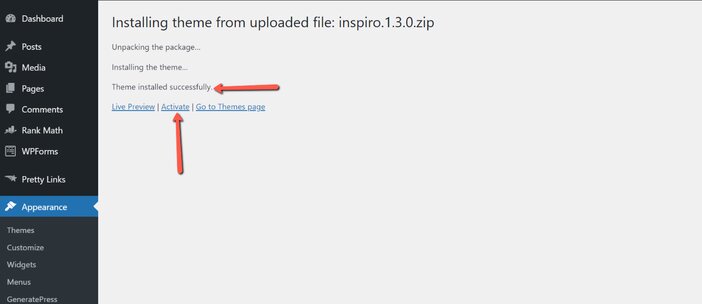
When you click Activate, the new theme will replace the current theme.
You can preview your website with the new design before activating the theme by clicking Preview. It is not uncommon for the preview to not offer an accurate preview and to show an error.
3. Using FTP
When installing several themes or editing various themes at the same time, this is one approach that is preferred.
When your server protection prevents you from installing themes and plugins via the dashboard, you can use the FTP process.
When downloading themes from the dashboard fails, this is the safest path to take.
Additionally, the FTP approach can be thought of as a manual WordPress theme installation process.
To begin using the FTP method to install the theme, you’ll need an FTP program such as FileZilla, or your cPanel can provide FTP access via the web panel.
In order to install the theme, you need to unzip it. To unpack the .zip file, you’ll need tools like WinRAR in addition to FTP.
You’ll need to uninstall the theme and upload it directly to your themes folder if you use the FTP tool.
The WordPress themes folder is found in your WordPress directory’s WP-content folder.
When your theme has been successfully enabled, you can modify it by clicking the theme information button that appears when your cursor is over the theme.
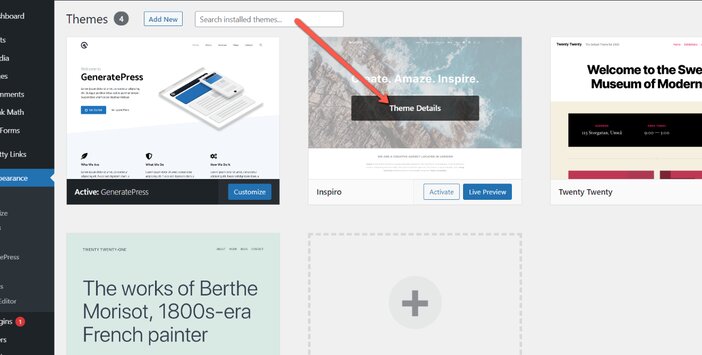
If you’ve finished customizing, press the publish button to save and publish your changes.
The only advantage of using FTP is that you can manually upload WordPress themes that aren’t supported by the other methods.
How To Uninstall or Delete A WordPress Theme
So far, we’ve learned how to install a WordPress theme. Now is the time to delete any WordPress themes that are no longer in use.
You may want to delete or uninstall a WordPress theme for a variety of reasons.
It’s possible that you dislike the default WordPress theme that came with your blog.
Most likely, you were testing out multiple themes and have eventually settled for one and as a result, you want to delete or erase the themes you installed when trying out different themes.
To begin the process of removing or uninstalling a theme, go to Appearance >> Themes, which will take you to the dashboard where all of the themes installed on your website can be found.
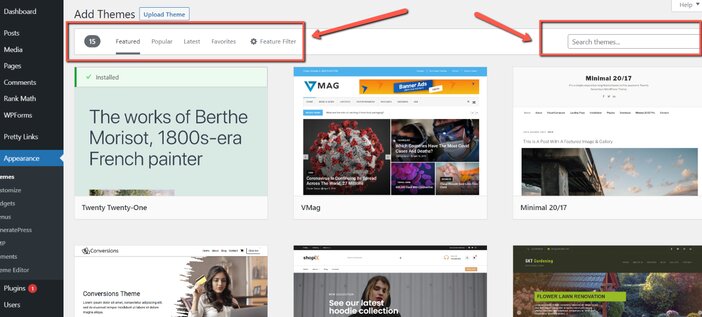
Click on the installed theme that you would like to uninstall, delete or remove.
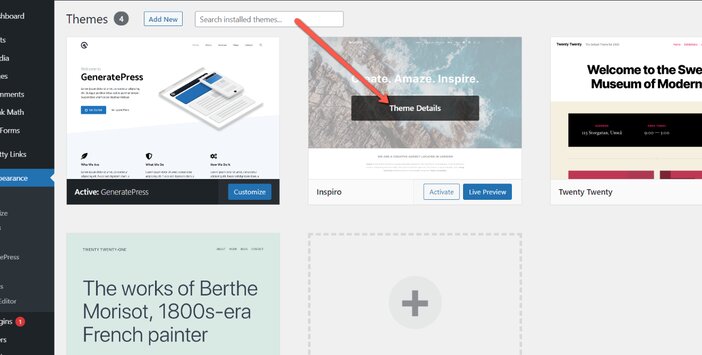
You’ll find “Delete” on the theme’s “Theme Details” tab, just to the bottom right of the displayed page. To disable or delete the theme, click on it.
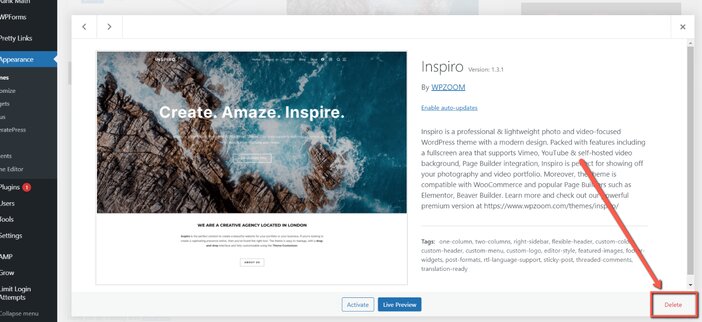
Never remove a theme that is currently active on your website, in my opinion. Rather, move to a new theme first, then uninstall the old ones.
What To Consider Before Choosing A WordPress Theme
As a newbie, it’s natural to fall prey to the shiny object syndrome when choosing a WordPress theme.
There are several choices available when it comes to selecting a theme for your WordPress site.
The WordPress theme directory currently has over 7,000 free themes, as well as a plethora of paid themes from different developers.
So, how do you decide which theme is best for your website?
As much as you might already know, design is personal, so I can’t really help you pick a theme that suits your taste, but I can ensure that whatever theme you select will help your WordPress website succeed.
Since not all WordPress themes are made equal, there are several boxes you’ll want a theme to check to avoid problems down the road.
To assist you in making your decision, I have included some pointers on how to pick a WordPress theme that will serve as a solid base for your website.
1. Consider your preference
It’s critical to decide what features are essential and which you can live without before choosing a theme.
The WordPress Feature Filter makes it simple to narrow down your search for free themes to those that have unique features you like, such as translation support and a customizable header.
Before making a decision, it’s important to have a design in mind.
2. Responsiveness
In today’s world, the website must be compatible with all types of devices.
People search the web on their smartphones and tablets, and if your website looks bad or doesn’t work properly on any of them, you’ve got some problems on your hands.
Users aren’t using a single computer to browse and collect information. Even if your theme is tailored for just desktop, that doesn’t mean it’s qualified to be installed.
Most WordPress themes are responsive, which means they’ll look fantastic on any platform, including desktops, laptops, and smartphones.
Google penalizes pages that aren’t mobile-friendly, and the mobile-friendly algorithm has been improved many times.
Make sure your website is completely responsive to offer it the best chance to appear in Google search results.
3. SEO-friendliness
The next priority is SEO friendliness.
Choosing a theme solely on the basis of how appealing it appears at first glance is not a good idea.
A captivating theme design will help you keep your visitors’ attention, but you must first have a position on the search engines in order to attract those searchers to your site.
Sites with a quick load time and mobile responsiveness rank higher in Google search results.
So, if you want to appear in search results and attract organic traffic, you should look into the framework that was used to create the theme.
Choose a theme whose code is strong, clean, SEO-friendly, and well-documented, and whose functionality does not alter with minor tweaks.
See Also: Why Would Domain Authority Drop? – How To Improve Your DA Score
4. Simple and clean
Animations, sliders, colors, and pop-ups all help keep users engaged before they start interfering with their experience.
Users prefer websites with quick navigation and easy-to-follow instructions.
Look for a theme that is clean, clear, and meets your website’s goal. Don’t try to compete in a competition where people lose customers solely due to flashy animations.
Keep it simple and let your theme produce tangible results for your company—because simplicity is beautiful in and of itself!
5. Ecommerce functionality
Are you interested in selling digital or physical goods on your website?
If that’s the case, please ensure the theme you choose is WooCommerce-compatible. WooCommerce is the most popular ecommerce plugin for self-hosted WordPress websites.
Although almost all WooCommerce themes should work, some will undoubtedly be better for your online store.
Specifically, you’ll want to look at certain theme demos to see just how each theme’s product category pages, product, and shop appear.
6. Customizable
Buying a theme from a commercial theme supplier or marketplace isn’t enough; you’ll need to customize it to give your business the look and feel it needs.
The issue is that not all themes are fully customizable, which implies that money and support are required, which affects the defined budget line.
As a result, choose WordPress themes that have drag-and-drop features to avoid any last-minute costs.
7. Look at reviews
Reviews, like every other purchase, are a perfect way to tap into the wisdom of the people to help you make the best choice possible.
Fortunately, most WordPress themes that you may be considering have a lot of feedback available.
You can find reviews on the theme listing page at WordPress.org if you’re looking for a free theme.
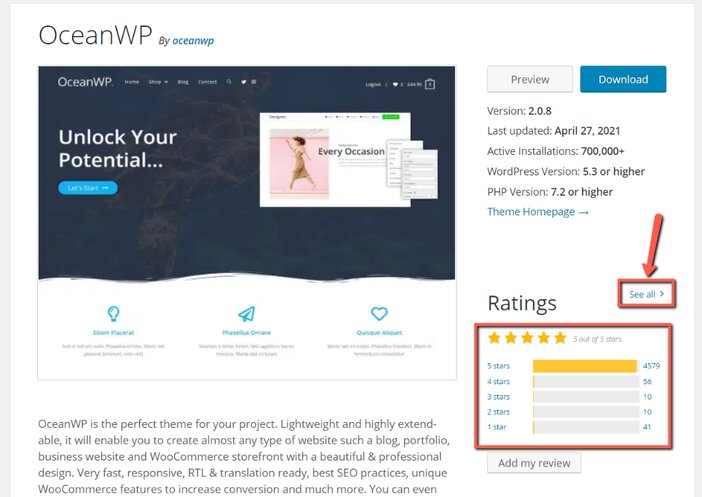
You can even see the individual text reviews by clicking the “See All” link:
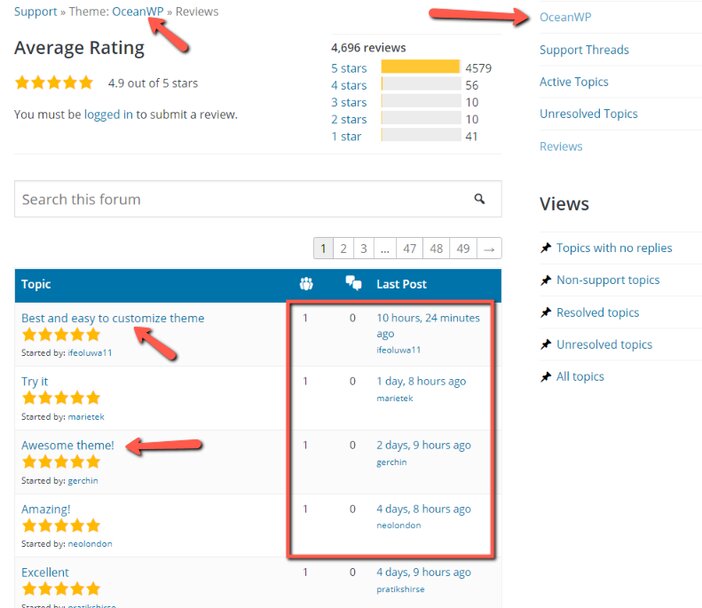
Be aware that no matter how fantastic a theme is, certain people will never be happy.
Bear that in mind when perusing hateful reviews written by disgruntled customers who couldn’t find out how to use their website.
About every WordPress theme receives at least a few negative feedback.
If a theme has a lot of one-star ratings, you should definitely avoid using it.
8. Use a recently updated theme
The date of a theme’s most recent update is also another good data point to consider.
Since the core WordPress program is always evolving, you’ll want to pick a WordPress theme from a developer who keeps it current.
There is no hard and fast rule here, but the most recent update date should be within the last six months or so.
If a theme hasn’t been updated in two years or more, you should avoid it.
This information is accessible to the public via a number of theme directories.
You’ll find it at the top of the right sidebar on WordPress.org:
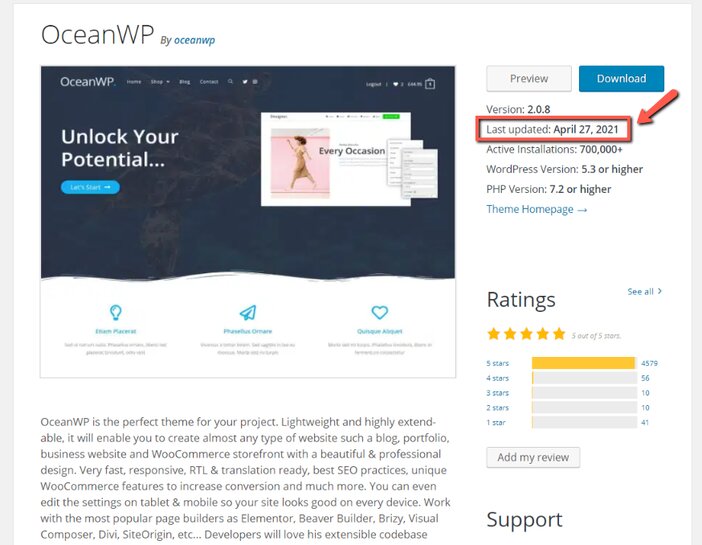
9. Translation and multilingual ready
Boundaries can’t keep your business goal in check.
If you want your WordPress site to be multilingual, or literally in a language other than English, you’ll want to make sure you pick a translation-ready theme.
The greatest advantage of running an online company is the opportunity to sell something and reach out to a wide range of people.
Allowing the theme to try to limit your company boundaries is not a good idea.
Rather, look for a theme that supports multiple languages.
10. Multiple-browser compatibility
Your visitors will prefer various web browsers, such as Safari, Chrome, Internet Explorer, or Firefox.
All common themes are cross-browser compatible and will state so in their descriptions.
It’s as easy as launching the demo in a few multiple browser windows to run the tests yourself.
11. Use what is already working
If you’re having trouble picking a good WordPress theme for your blog, the best thing you can do is look at what your rivals are using.
To find out what theme your rival is using, simply go to their website, copy their URL, and paste it into a theme detector application.
That way, you won’t have to worry about deciding which WordPress theme to use.
The main explanation why this approach is the most reasonable is that if your rivals are using a specific theme, it means that such a theme has passed at least some of the checklists listed in this article.
However, there is one caveat: you must ensure that your competitor’s website has a professional look and feel.
12. Developer’s support
Regardless of the theme, you select, you will need assistance at some stage.
When that occurs, you’ll want to be able to get assistance, so it’s a good idea to look into a theme’s support policy before making a decision.
Most paid themes provide 6-12 months of updates and support as part of the purchase price, with the option to upgrade if you want to continue providing support.
However, you should double-check this. On the developer’s website, you should be able to find the right policy:
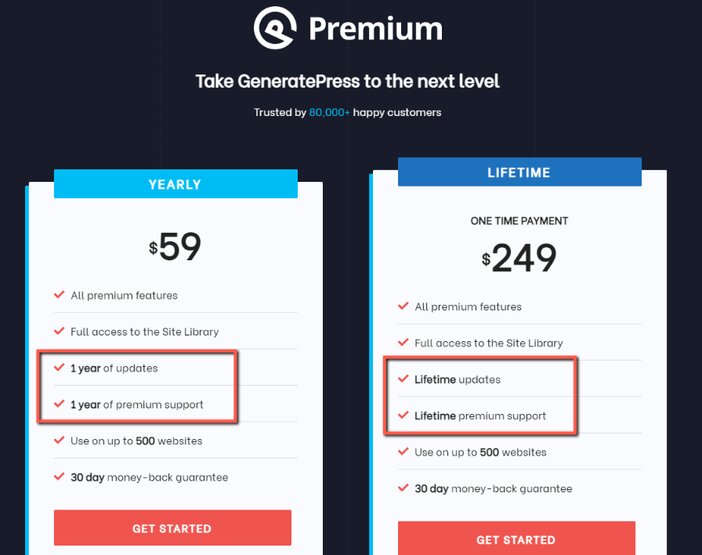
It’s hit-or-miss when using free themes. Some theme developers offer support via the WordPress.org forums, while others do not deliver support to free customers.
From the WordPress.org listing page, you can access a theme’s support forum:
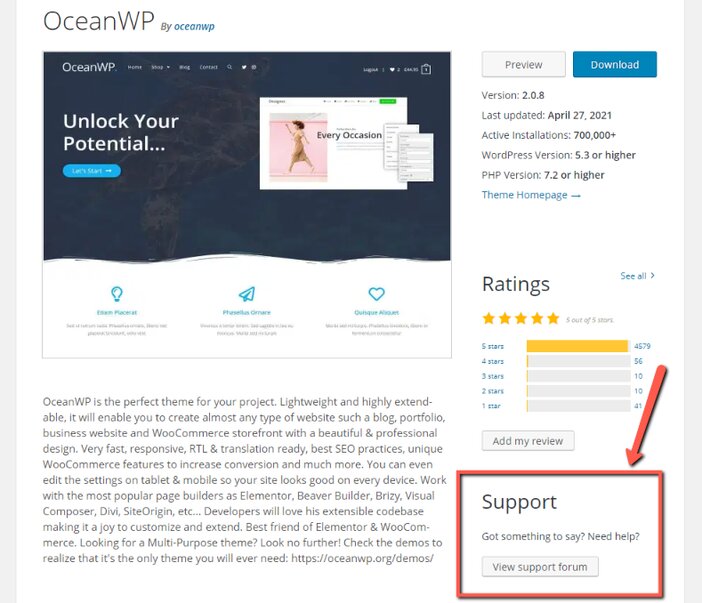
See Also: How To Choose The Best Web Hosting – 25+ Things To Consider
13. Plugin compatibility
Plugins are required to accomplish something in WordPress other than the core blogging tools.
Your theme should be completely compatible with the majority (if not all) of the WordPress plugins you intend to use for advanced SEO, social sharing, contact forms, ecommerce, and other features.
Once again, a reputable theme will take care of this.
However, if you’re looking at any lesser-known themes, make sure they’re compatible with common plugins by reading the description.
If not, it’s best to look for something that does.
14. Don’t bother much on free vs. premium theme debate
Many websites have this odd idea where they say that paid WordPress themes are inherently better than free WordPress themes.
People would say things like “premium themes have less code than free themes,” “premium themes are far more SEO-friendly than free themes,” “premium themes have more options than free themes,” “premium themes receive regular updates than free themes,” and so on.
These claims are completely irrelevant and are often used to try to persuade you to purchase a paid theme.
Codes are used to create free themes, just as they are for premium themes.
There are free themes with flawless code and premium themes with sloppy code.
You can have both frequently updated free themes and premium themes that haven’t been updated in a long time.
Of course, the reverse is also possible.
Furthermore, several themes are available in both a free and a paid version, with the same core code in both.
For example, the GeneratePress theme is available in both a free and a paid version on WordPress.org.
So, if you come across a free theme that you like, go ahead and use it! After all, you can always alter your theme in the future.
Difference between WordPress Theme and a Template
Whenever it comes to WordPress look, there are two main words that can be frustrating for most beginners: theme and design.
If you’re using a different content management system, like Joomla, the two words above would be even more confusing.
The distinction between WordPress themes and WordPress templates, in its most basic form, is the number of web pages each one applies to.
The layout of a single page on your web is affected by themes, while the design of your entire website is affected by templates.
Another distinction between themes and templates is quantity; you can only have one WordPress theme running on your web at a time, while you can have several templates.
Not only that, but you can use a different template for your blog and your portfolio.
In reality, a single page on your website may have several templates. For example, you may have a header template on one page and a different sidebar template on the same page.
When using templates, you’ll usually use a different template for each section on your web.
How to Tell The Exalt WordPress Theme a Website is Using
Often you’ll come across a website that you like its look, and you’ll want to know what theme it’s using.
With the WP Detector WordPress theme detector tool, you can quickly determine which WordPress theme a website is using.
Simply type the URL of the website and click “DETECT.”
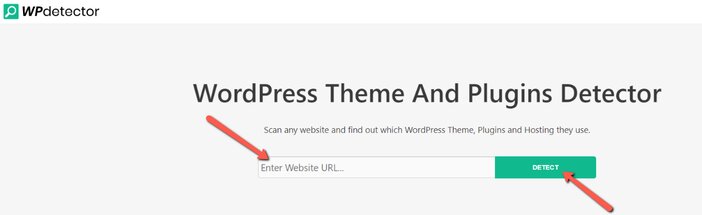
WP Detector will show you the WordPress theme and plugins built on the web right away.
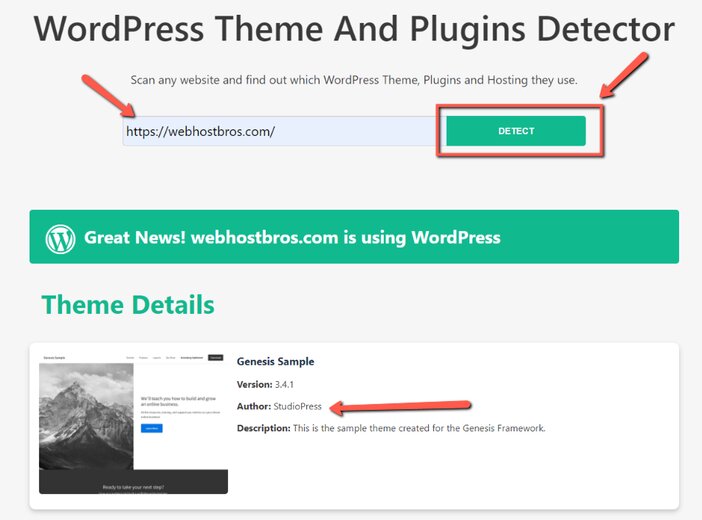
Detected WordPress Plugins
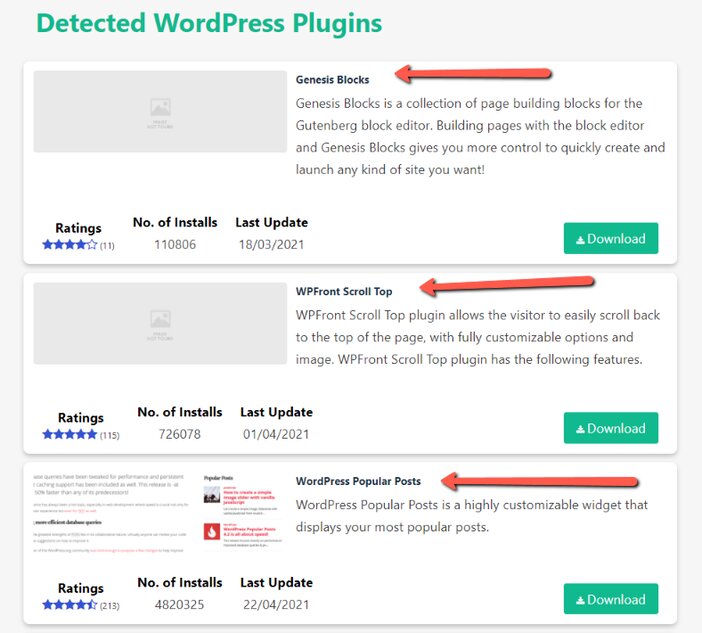
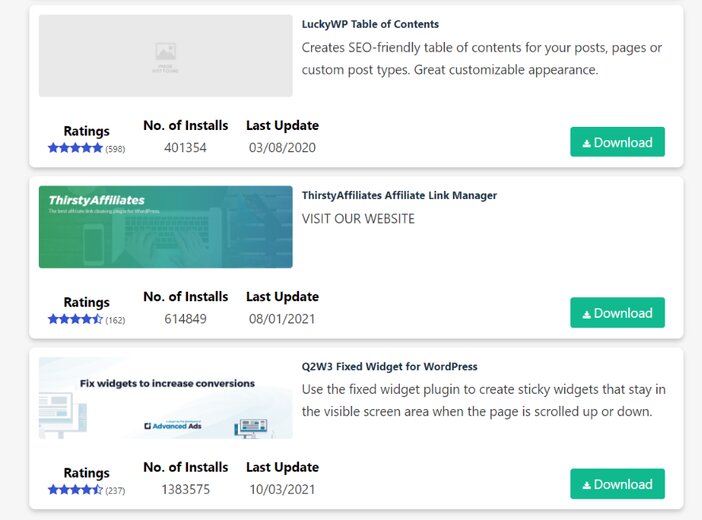
With this tool, you’ll also get the hosting information of the website as well.
This will be information such as the actual hosting provider the website is currently using.
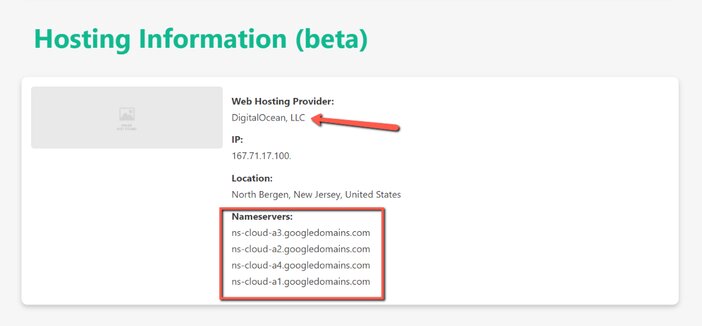
That is all, with the WP Detector WordPress theme detector tool, you’ll also get some basic SEO information about such a website.
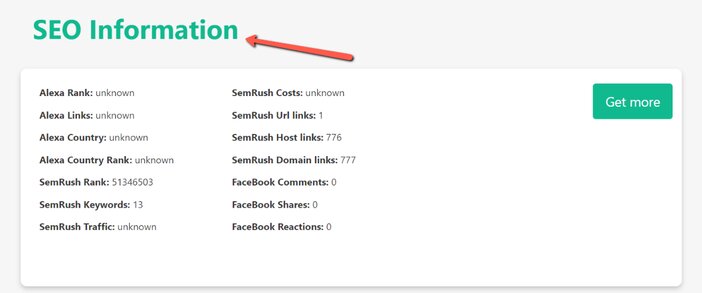
Frequently Asked Questions
1. Do I need a WordPress theme?
Yes.
This is due to the fact that WordPress is essentially a blank canvas.
The look and feel of your blog or website will be determined by the WordPress theme you use.
A theme is needed in order to have a beautiful-looking website on the internet.
2. Is paying for a WordPress theme worth it?
Yes.
A good pro theme gives you a lot of design versatility (something you can’t get with a free theme), making it much easier for your website to stand out.
It helps you to make so many modifications that when you’re done, you won’t even notice that you’re using a theme that’s been used by others.
3. Can you get WordPress for free?
In any meaning of the word, the WordPress software is free.
You can get a copy of WordPress for free, and once you have it, you can use or modify it as you deem fit.
The software is released under the GNU General Public License (or GPL), which means you can configure, modify, and use it for free.
4. Is Astra a good WordPress theme?
Astra is without a doubt the best WordPress theme available! It is extremely secure and light.
Astra is a fully customizable WordPress theme that allows you to easily create your own website.
It has a collection of demos that allow you to quickly launch a fully functional prebuilt site with just one click.
After you’ve imported the demo, you can change the look to fit your needs.
With Astra, you can disable the sidebar and the page title.
It works seamlessly with famous page builders including Elementor, Beaver Builder, and others.
5. How can I get a free premium WordPress theme?
While we don’t recommend any blackhat means of obtaining a paid or premium WordPress theme for free, the best way to get a paid or premium WordPress theme for free is to use the free version of the paid theme.
It is not uncommon for WordPress theme developers to create both the free and paid version of a particular theme.
This they do just as a marketing gimmick.
To add, observation has shown that there is no major difference between the free and premium theme, except for some limited functionalities that are found in the free theme,
With that said, your best bet of getting a premium theme for free is just to get the free version of any paid theme, when you have the money to upgrade, you can then do so.
6. What are the best WordPress themes?
With over 10,000 WordPress themes to choose from, finding the right WordPress theme for specific needs can be challenging for beginners.
The best WordPress themes are listed below, and they can be used for any sort of website you want to create.
- Astra
- Divi
- StudioPress
- Soledad
- Ocean WP
- Ultra
- Infinity Mag
- Avada
- SeedProd
- TC E-commerce Shop
- Authority Pro
- GeneratePress
- Responsive Pro
- Foodica
- Shoptimizer
- News Portal
Conclusion
Congratulations! You have made it to the end of this post.
If you’ve made it this far, then you should have a good understanding of how to install a WordPress theme.
Choosing a WordPress theme is a relatively simple operation, but it should be approached with caution.
Using a bad theme can have a negative impact on your site’s design, efficiency, and usability.
Hopefully, this guide has given you enough information to help you choose the best WordPress theme for your website.
We know that with every website comes a web host. Since you are looking for how to install a WordPress blog, it does mean that you are looking to start a website.
WebHost Bros is an online resource that helps you to find the best web host that is best for you. Here is our list of the best hosting providers in the market.